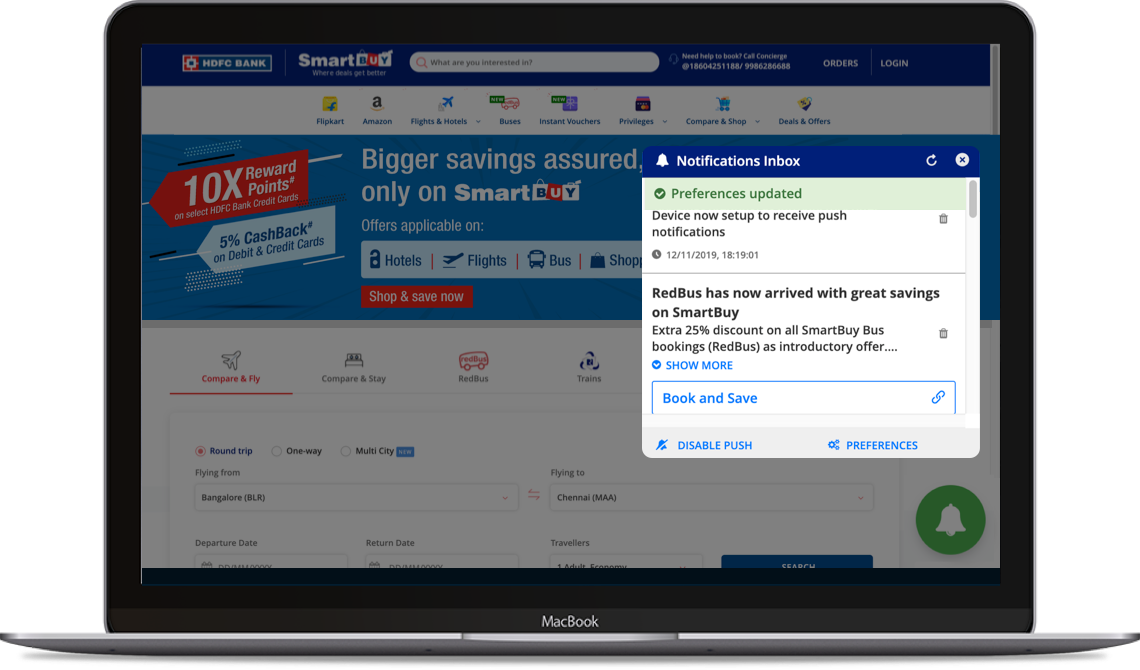SmartBuy Progressive Web Application (PWA)
FAQ
PWA means Progressive Web Application by which users will have the option to save the shortcut/icon/app on their desktops (in case of Windows) or within the browsers as an app (in case of Mac) which would help them to open the SmartBuy portal as an application with push notifications enabled as well as being able to manage preferences for these notifications for better user experience.
1. Easier and single-click access to your favourite SmartBuy tools.
2. Keep track of latest offers via notifications.
The instruction to install PWA for SmartBuy on your browser/desktop is mentioned below.
Please make sure that the notifications are allowed for your browser in the ’Settings’ since they will be blocked by default. Refer to below mentioned instruction for further details.
Here's how to install PWA to browser
Step 1
Click on the blue icon to install PWA for the SmartBuy site, on your desktop/as an app.
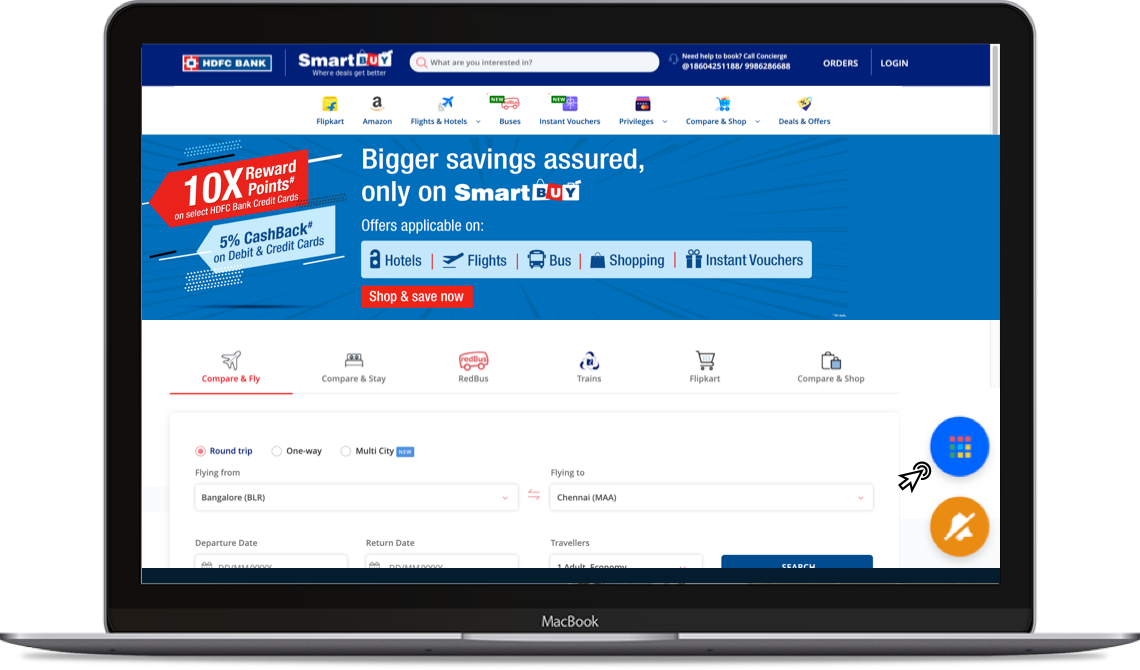
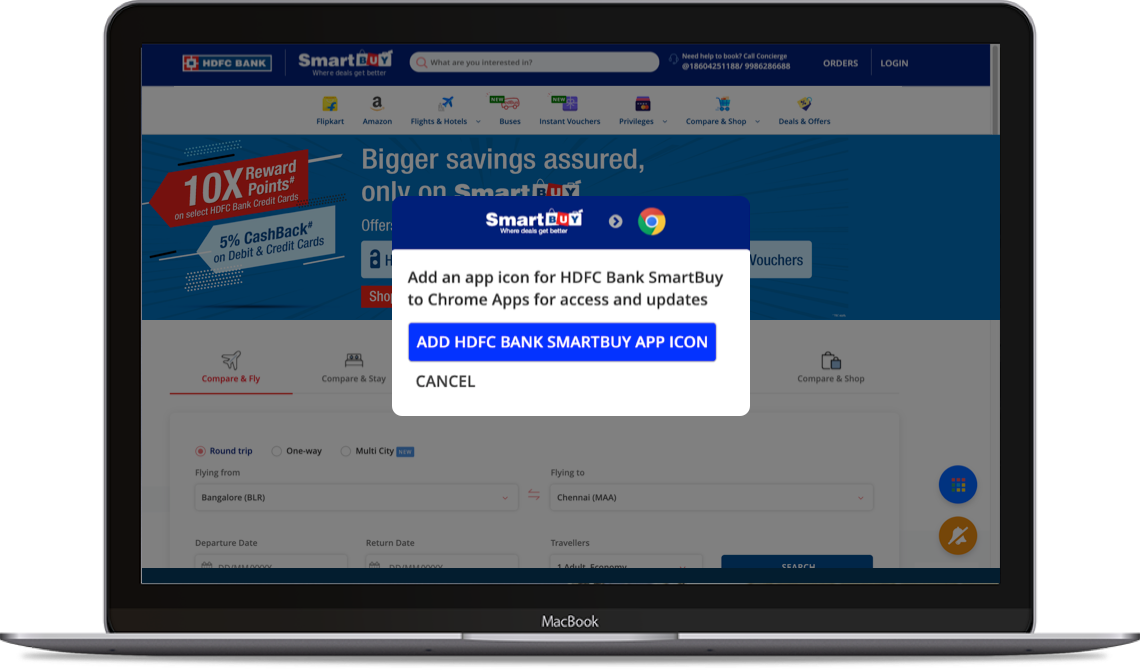
Step 2
Click on the 'Add' button to add the
app/icon to your site/desktop.
Step 3
Click on ‘Install' for the browser to confirm the access on this pop-up.
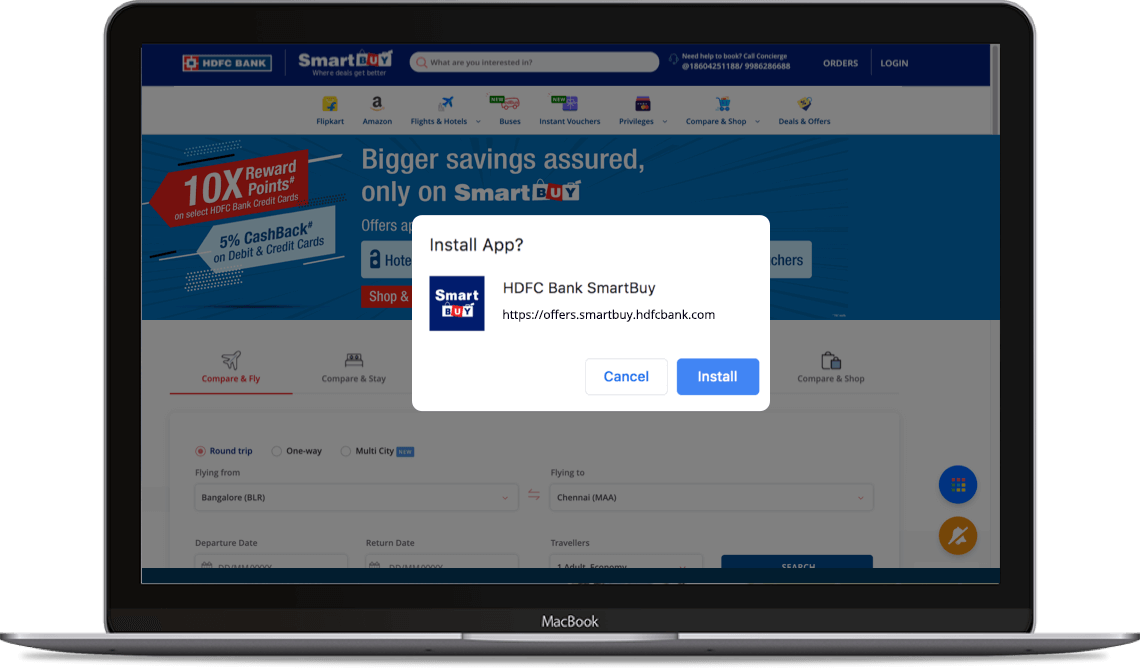
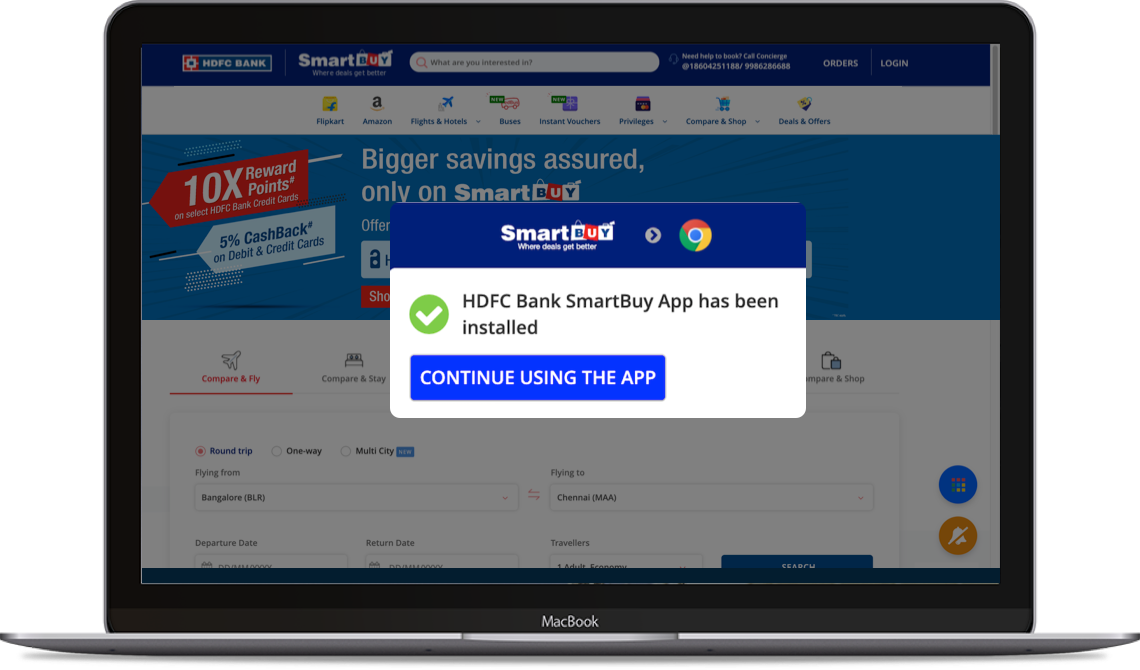
Step 4
Once the app is successfully installed,
click on ‘Continue’ to use it as an app.
Here's how enable push notifications
Step 5
SmartBuy opens as an application with the orange bell icon to enable notifications. Click on 'Tap to enable push on notifications’.
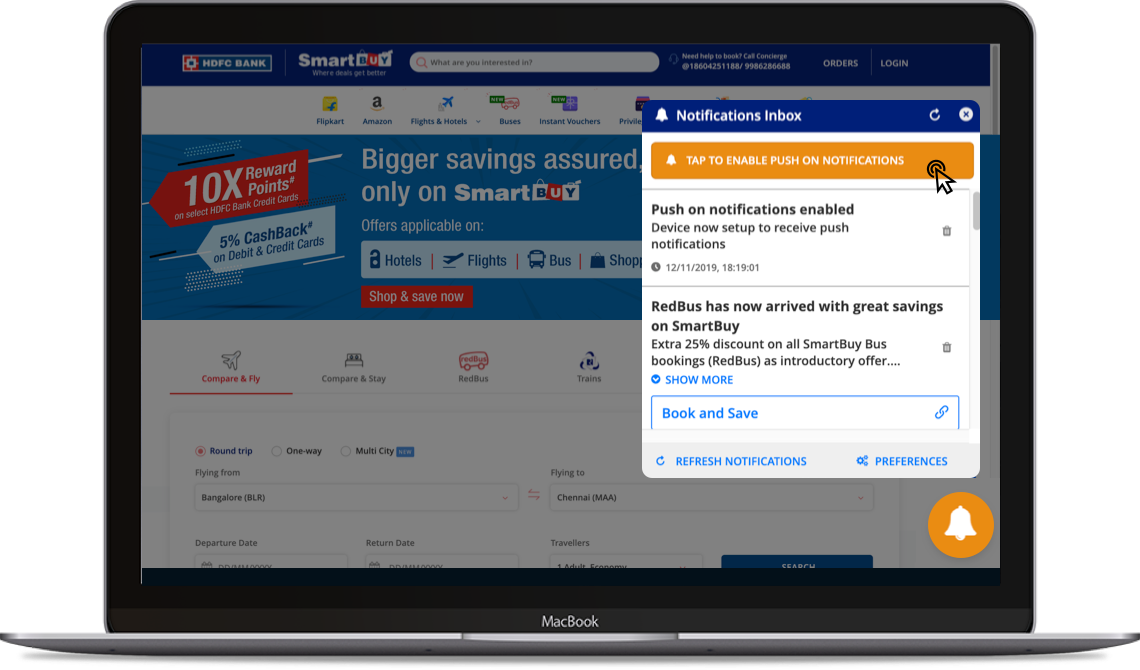
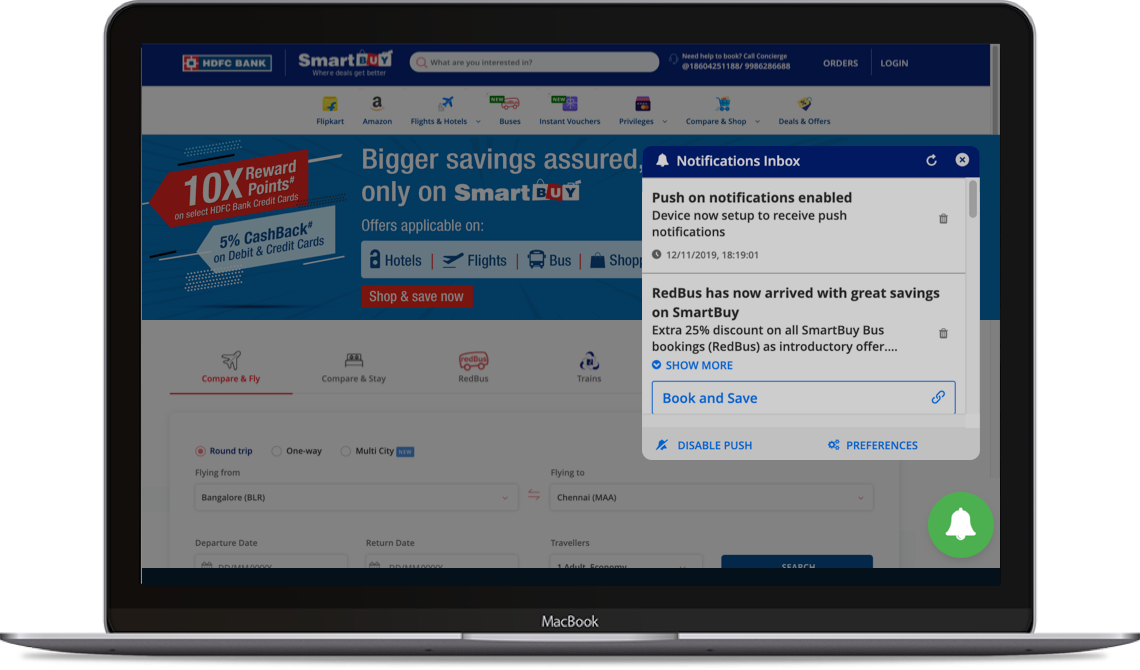
Step 6
On enabling notifications, the bell icon turns green.
Here's how disable push notifications
Step 7
Click on ‘Disable Push’ to disable push notifications.
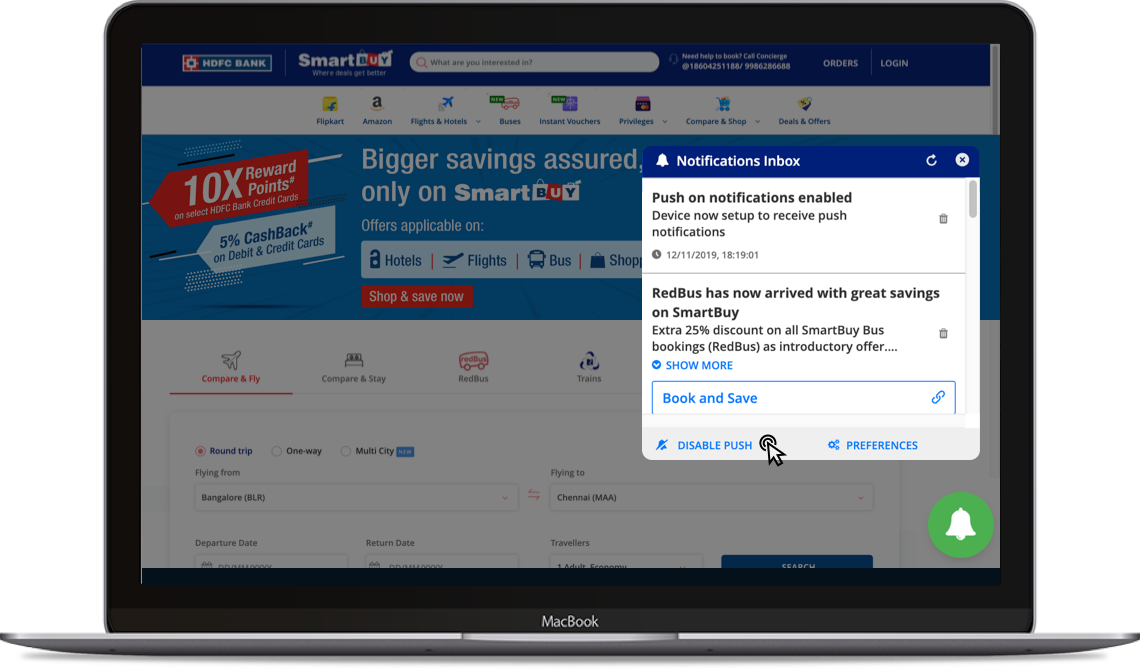
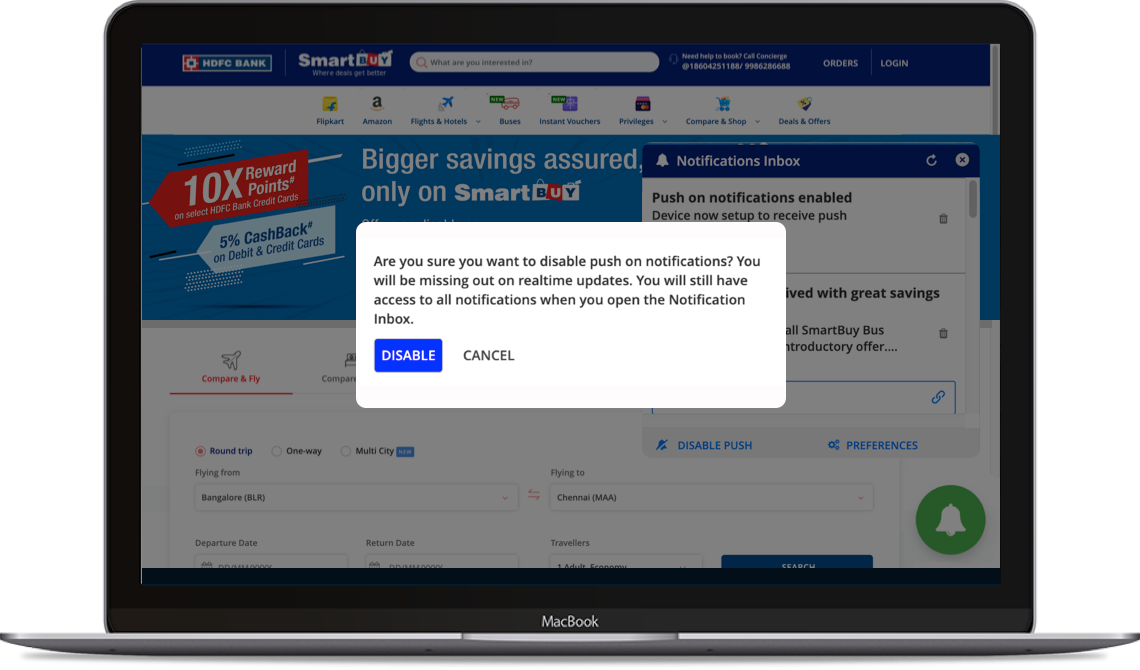
Step 8
Click on 'Disable' button to confirm
disable push notifications in the browser.
Here's how select preferences
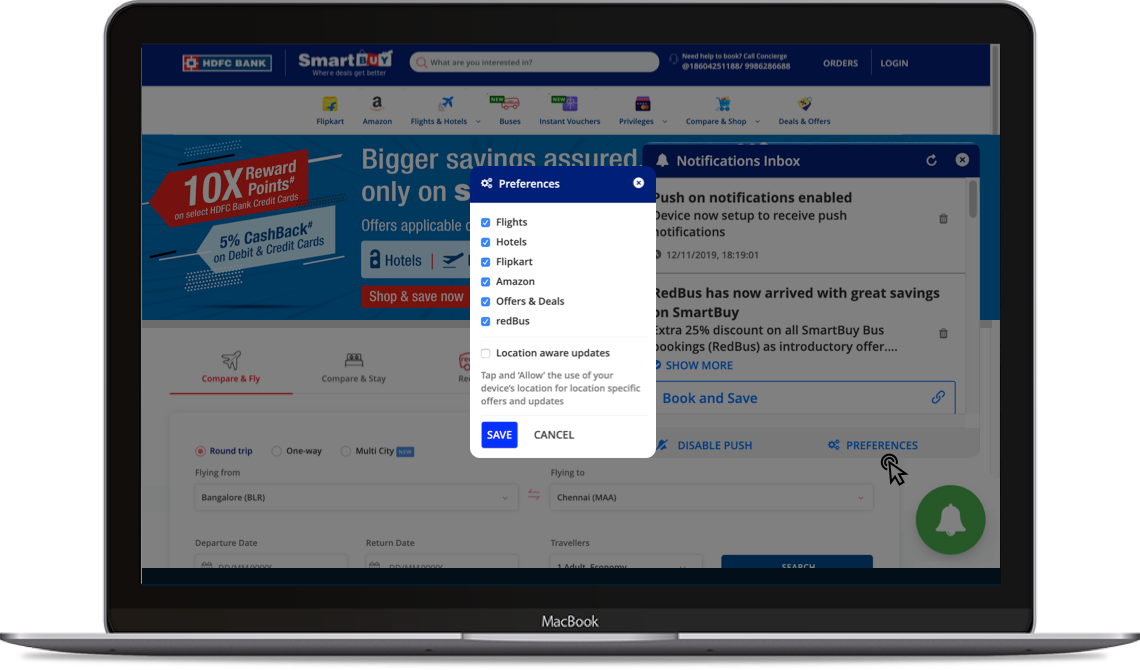
Step 9
Select the ‘Preferences’ and click on ’Save’.
Step 10
Continue with the SmartBuy application with the set preferences and push notifications enabled.